How do I view applicants using the Applicant Tracker?
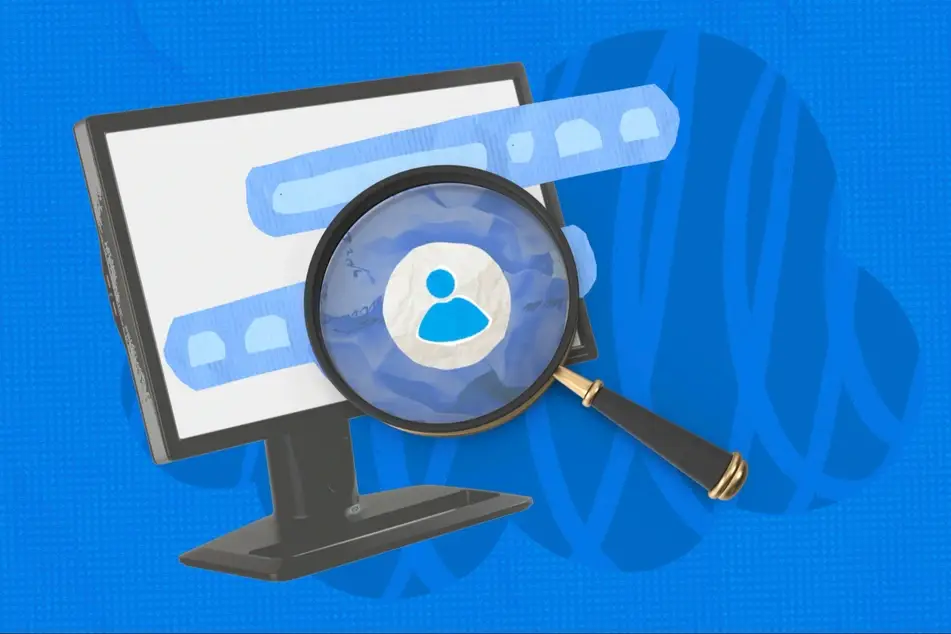
To view applicants for your jobs, just click on your listing from your organization’s Dashboard.
Please note that this option is only available on listings for which you have enabled the Idealist Applicant Tracker. Check out our other articles to find out how the Applicant Tracker works and how to opt in.
To get to your organization’s Dashboard, log in to idealist.org and click your name near the top right corner of the page. Then, select the name of your organization from the dropdown menu which will redirect to the Dashboard page and click “Manage Listings” from the menu on the left.
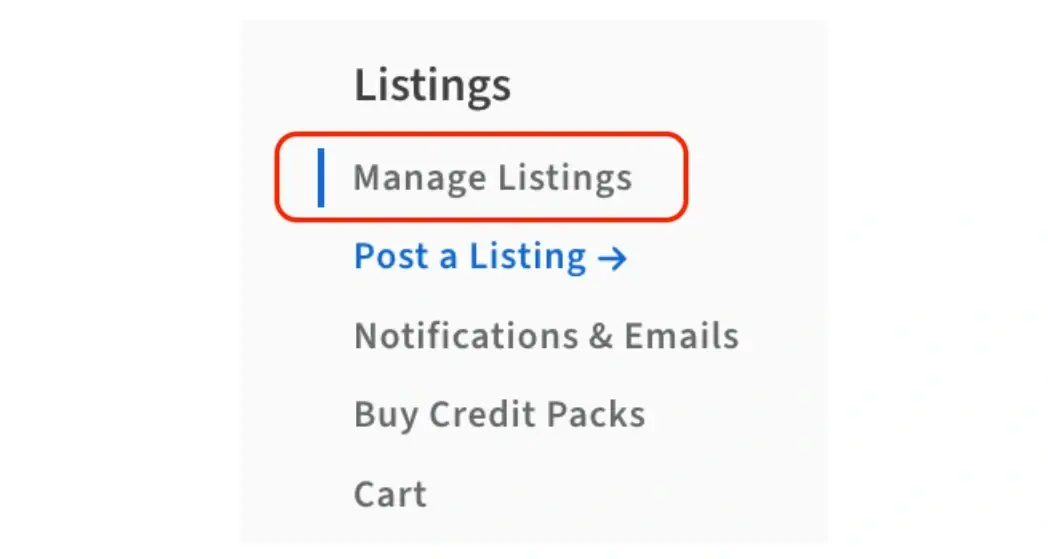
View and Download
From the "Manage Listings" section, click on the specific listing you’re looking for and you’ll be taken to a page with all applicants. From here, you can select “Export All Applicants” to download all applications at once.
To view or download a specific applicant’s documents, simply click on their name. From this detailed view, you also have the ability to make notes about each candidate and add additional administrators to your organization's account so that they can view applications as well.
Organize
You can also change the status of the applicant to help organize the hiring process. To do so, click on the dropdown in the Status column next to the applicant's name and select a new status from the dropdown menu. Status options are:
- Applied
- Under Consideration
- Interviewing
- Made an offer
- Hired
- Disqualified
Contact
Applicants are not automatically notified of status changes you make to their application on Idealist. However, you do have the option to send bulk messages to each candidate group based on status. Click the “Contact All” button and you can customize a reply for each bucket of candidates.
Please note that candidates can be contacted multiple times throughout the recruitment process, but only once for each status type.
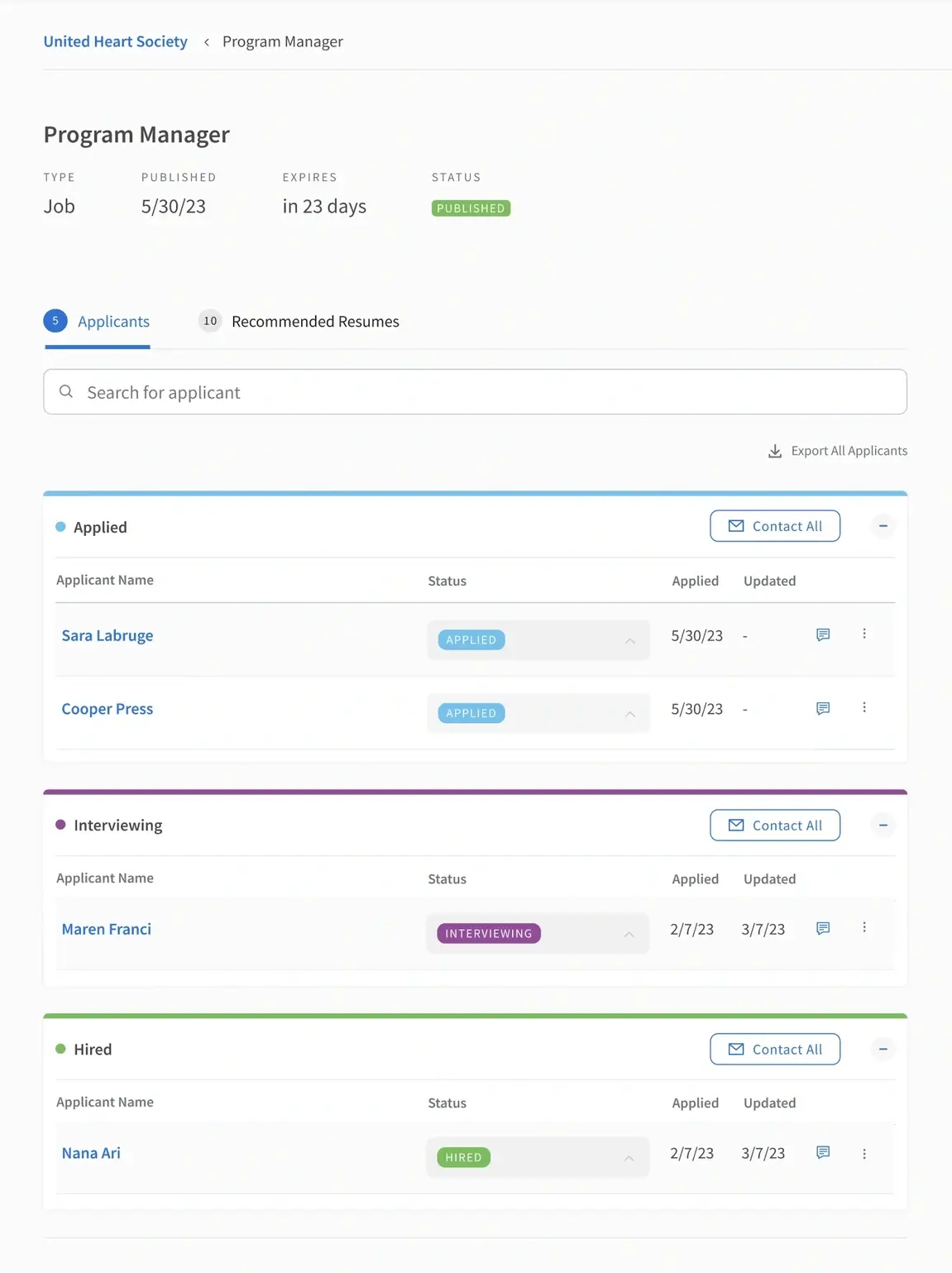
Notifications
To receive alerts when new applications are submitted, navigate to the “Notifications & Emails” section of your organization’s Dashboard.
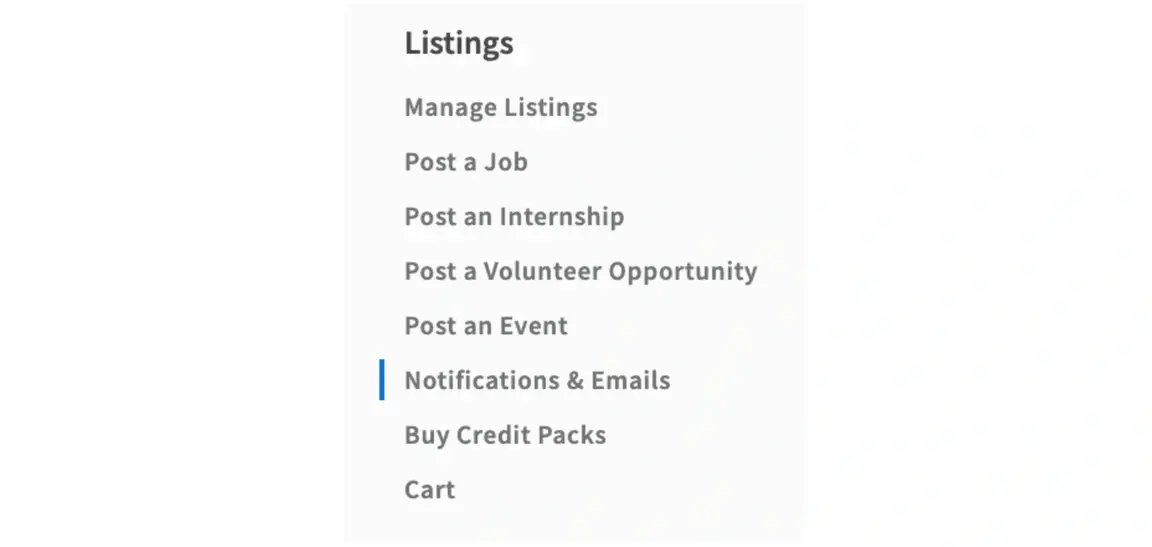
Here, administrators can set the notification frequency to Instant, Daily, Weekly, or not at all.
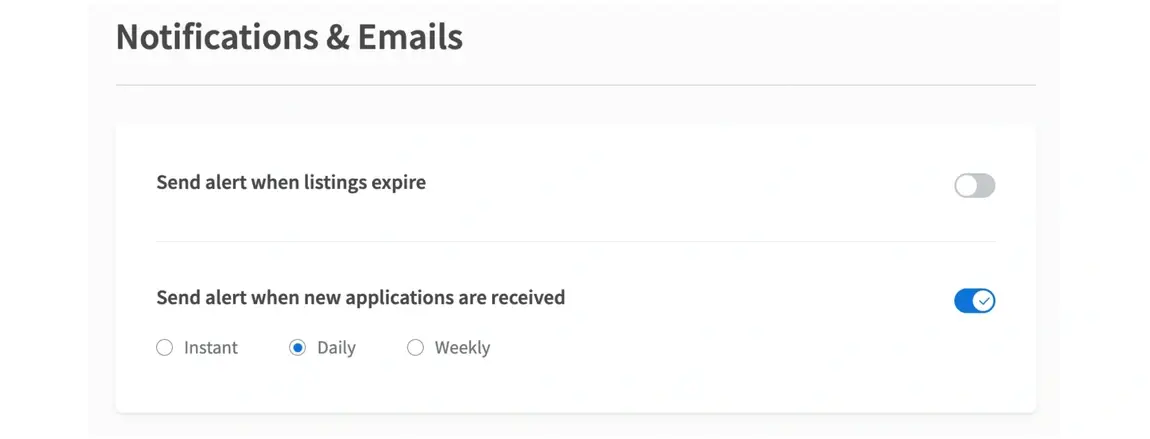
For more help with Applicant Tracking, feel free to contact us - we're always happy to help!


