How do I create, edit, or delete email alerts?
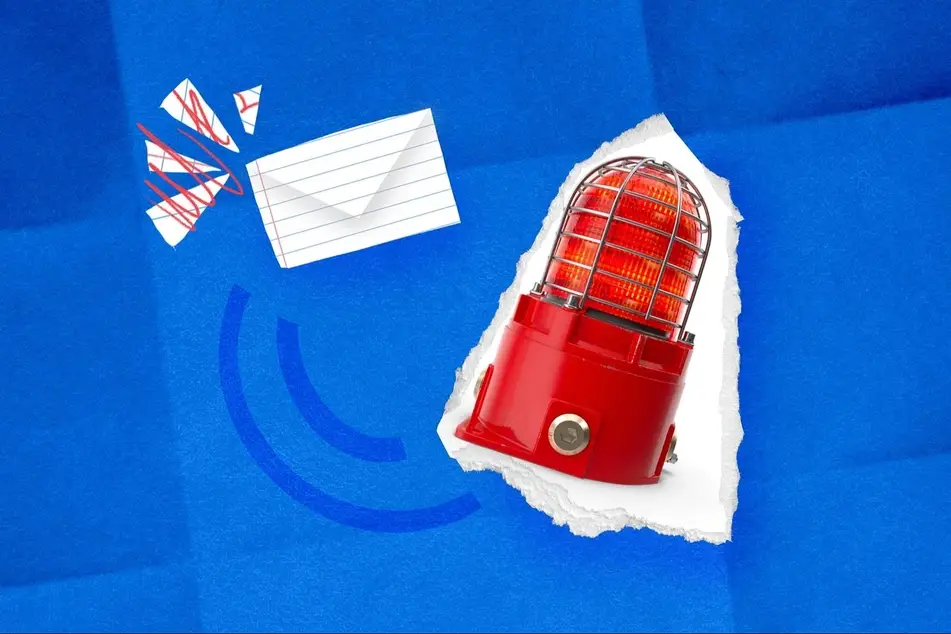
To save a search and create an email alert, just click the "Save Search" button at the top of your search results, then toggle your alert on!
You'll need to be logged in to Idealist to save a search. If you don't have an account already, Sign Up now!
Save a Search
To save a search, Log In to Idealist and conduct a search by selecting what type of opportunity you're looking for (e.g. jobs, internships, etc.) and typing in a keyword and/or location. You can further narrow down your search, using the filters on the left side of your results.
Once you’re satisfied with the results in the list, click on the "Save Search" button at the top of your search results.
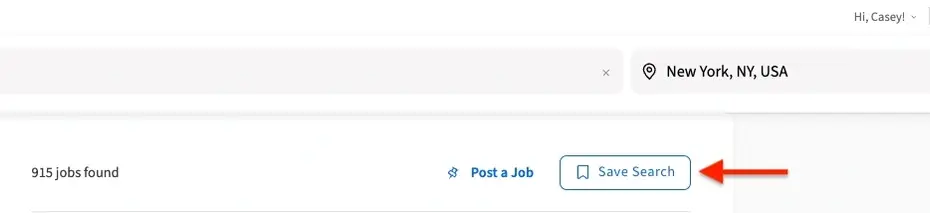
Create an Email Alert
When you click the "Save Search" button, a box will pop up allowing you to create a custom name for the search. You can also choose if you'd like to create an email alert for the search. Email alerts are emails you’ll receive from Idealist when there's new information released for your saved searches, organizations, and listings.
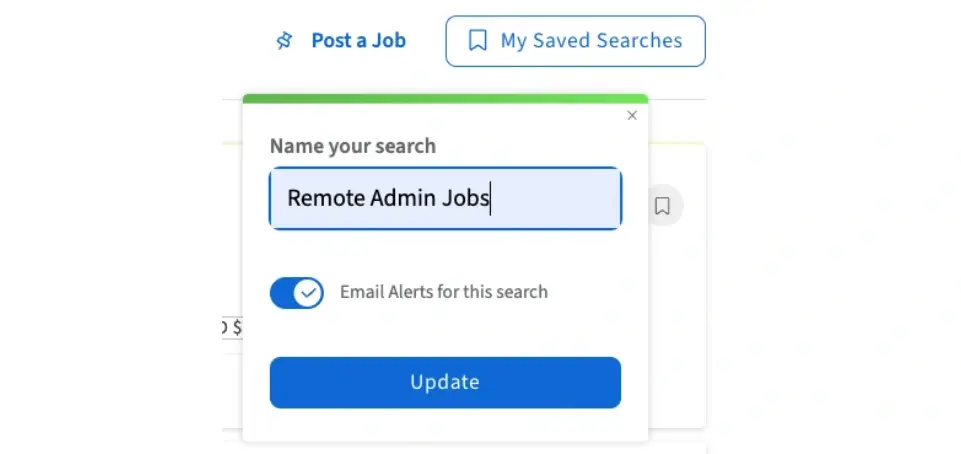
If you don't want to receive these email notifications, just toggle that option off. Either way, you'll still have access to the search when you log in to Idealist and navigate to "My Saved Items." From there you can toggle email alerts on and off. You can also click the "Edit" button to change the name of your search.
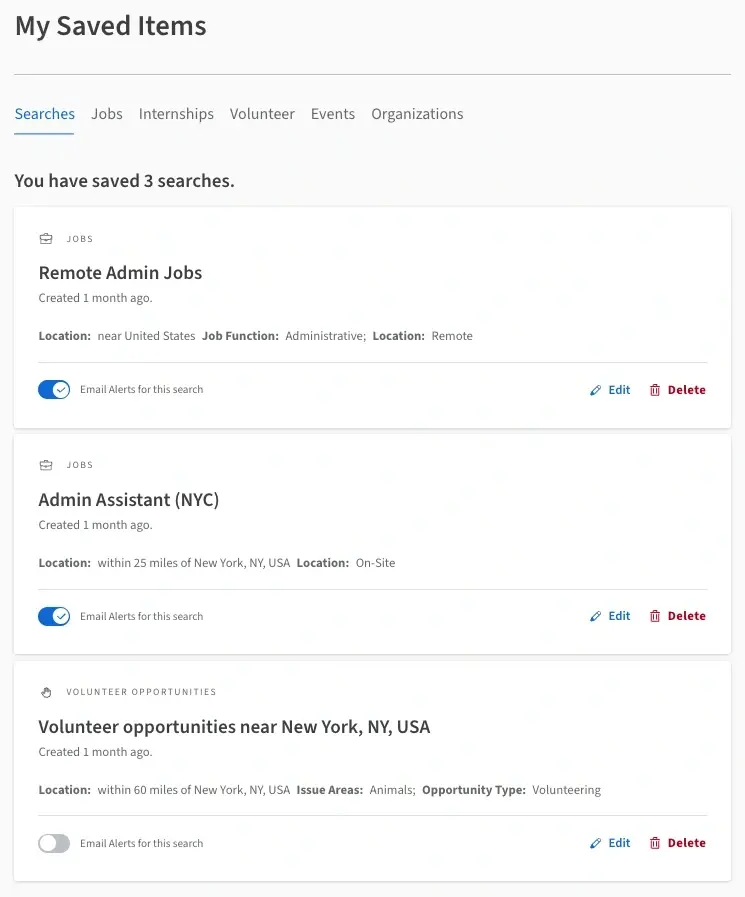
Access
To access a full list of your saved searches, Log In and click your name in the upper right corner of any page. Then, select "My Saved Items" from the dropdown menu. You can also access your saved searches, listings and organizations by navigating to the "My Saved Items" on the left side of your personal Dashboard
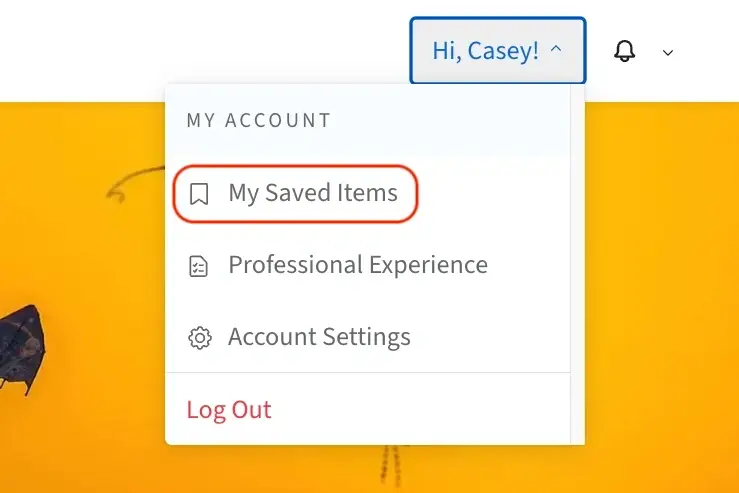
Adjust
To adjust a saved search, navigate to your list of "My Saved Items" then click on the specific search you'd like to edit. This will recreate the search on our site allowing you to adjust the search criteria. Click the "Save Search" button to create the new alert. Your original search will remain saved, but you can delete this if you'd like.
Delete
To delete a specific email alert, navigate to your saved items then click the "Delete" button to the right of the item. You'll see a message at the top of the page confirming "You have removed your saved search."
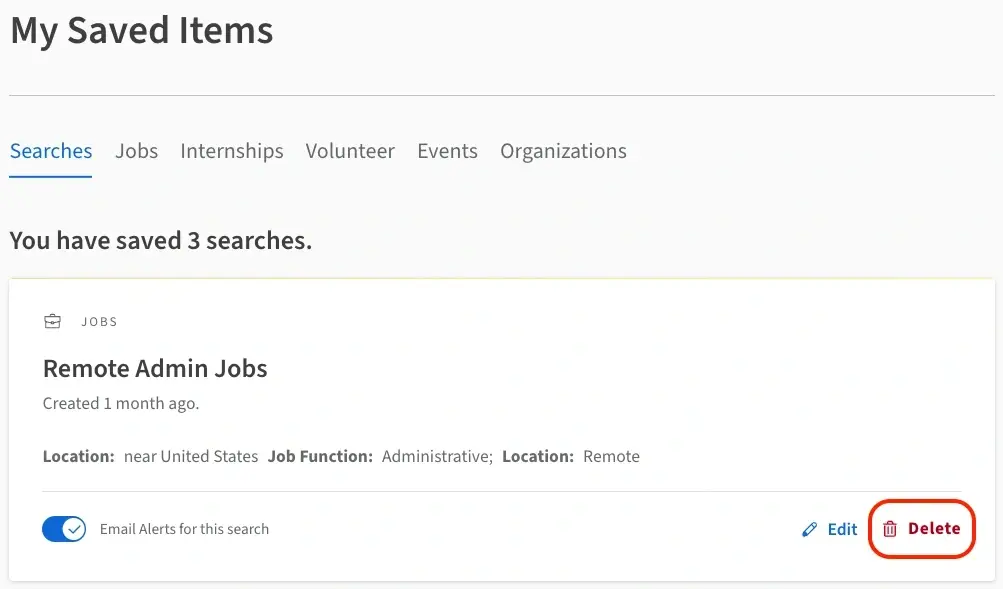
You can always unsubscribe from any of our alerts and emails using the links at the bottom of the email we sent you. This doesn't require you to login or know your password.
For more information on Email Alerts, check out our other articles:

