How do I edit or make changes to a listing?
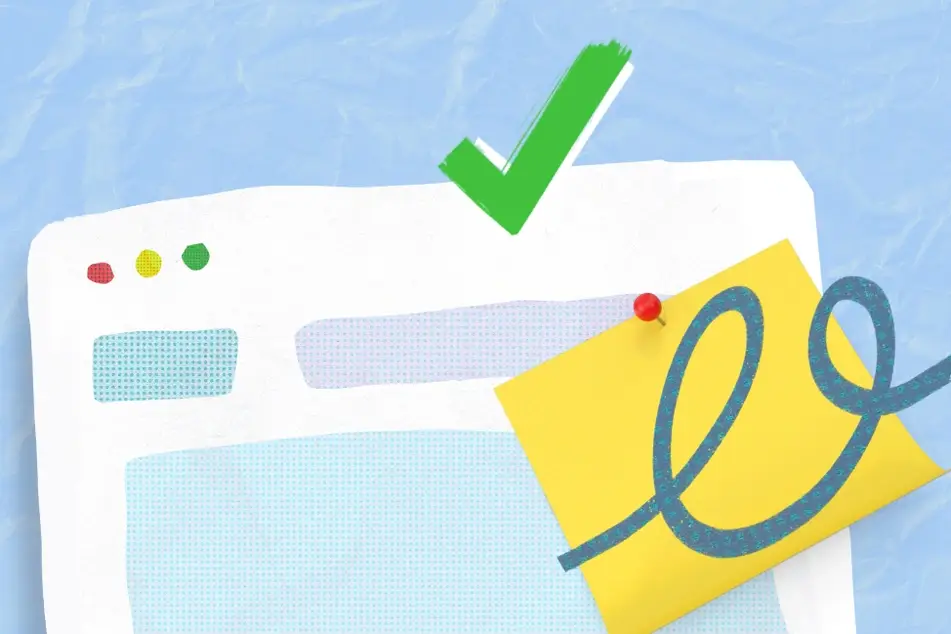
Listings can be edited right from your organization’s Dashboard!
To get started, log in using your email address and password. Next, find your organization's Dashboard by clicking your name at the top right corner of the page, then clicking your organization’s name from the dropdown list that appears.
If you do not see your organization in the dropdown list, then you are not logged in with an account that has administrator access. Check out our other article to find out how to become an administrator.
Once you access your organization’s Dashboard, find your listing by selecting Manage Listings from the menu on the left.
You can then search for your post from the list. Be sure the Published filter is selected as the Status if your listing is currently active for easy searching. Once you find and click your listing, select the “Edit” button, make your changes, and select "Save." After that, you should be all set!
Please make sure you see the green banner at the top of the listing to make sure your listing has been saved.
Please do not click the “Repost” button since doing so will create a new separate listing with a brand new invoice and an additional charge. However, if you do need to repost the listing (such as after your listing expires), take a look at our How Do I Repost Listings? article for more information!
As always, feel free to get in touch if you have any questions.


