
When you go to post any paid opportunity, you'll be led to your cart to complete checkout. Once you select payment information and publish your listing, we’ll automatically generate an invoice for your records.
Invoices are always accessible through the “Purchase History” section of your organization’s Dashboard.
Please note that until you select a payment option from this page and click publish, your listing will not be live on the site.
When you’ve finished creating your listing, select “Add to cart.” From within your cart, you’ll be able to:
- Change the invoice address (if necessary)
- Choose your payment method
- Pay and publish your listing
If you’re not quite ready to complete your checkout, you can also go back to edit your listing, or create a new listing. If you manage listings for multiple organizations, you can toggle between their carts using the blue shopping cart in the upper right.
To remove an item from your cart, click the “X” next to the listing under “Item Details.” Once removed, your listing will revert to draft form and can be accessed through the “Manage Listings” section of your organization’s Dashboard.
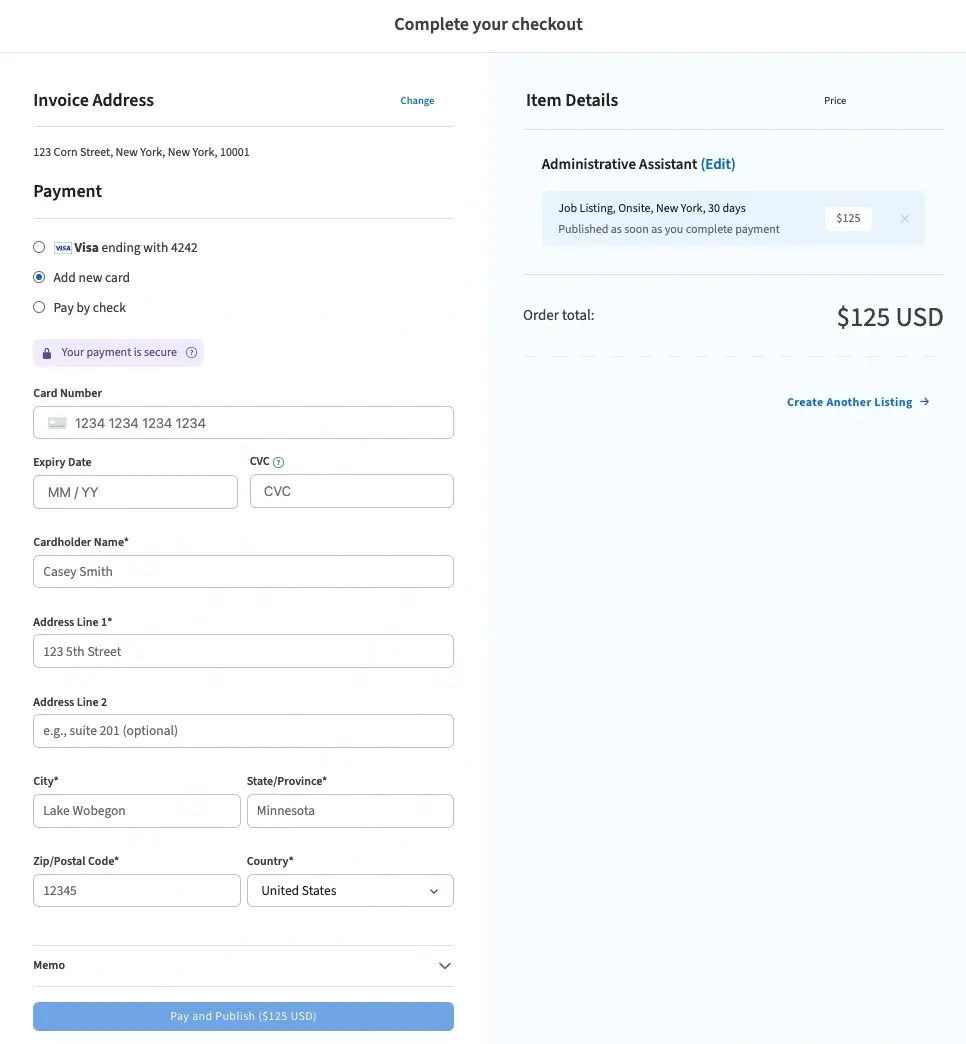
Change the invoice address
If necessary, you can change the invoice address by clicking the blue “Change” button to the right. You’ll have the opportunity to select a different existing address, or create a new one. Each invoice address is associated with a contact at your organization who will receive notification of the invoice via email.
Choose your payment method
Depending on the type of organization you represent, you may have options to pay by either credit card, check, or credits. For more information about payment methods, check out our pricing and payment options.
If you're already listed as the administrator of your organization’s Idealist profile, you can securely save credit card information in your individual account. This information is not visible to Idealist staff or to other administrators from your organization. To manage your saved information, log in to Idealist and click your name at the top right corner of the page. Select “My Account,” then click “Payment Methods.”
If your organization is eligible, you can select “Pay by Check” here. Your listing can still be published and an invoice will automatically generate. You can then send payment via check, or you can also come back to your invoice later and pay by credit card if you’d like.
Pay and publish your listing
Once you’ve added all the appropriate information, don’t forget to click the Pay and Publish button! You’ll be taken to your invoice which can be easily printed or shared with colleagues by link. The contact listed in the invoice address will also be notified via email.
View invoice history
Your organization’s invoice history is accessible to all administrators. If you’re already an administrator, log in and click your name at the top right corner of the page. Then, select the name of your organization from the dropdown list.
Click "Invoices" on the left hand menu under “Purchase History.” Here, you'll see a list of all past invoices including paid invoices and invoices that are still awaiting payment. Simply click the invoice number to view or pay that particular invoice.
Learn more about how to become an administrator and how to edit an invoice.
Have questions? Contact Us—we're always happy to help!


